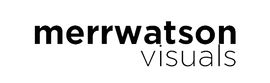What To Expect..
These RAW shots taken on a DJI Phantom 4 Pro were edited using my presets along with local adjustments in Lightroom.
Please keep in mind..
All presets work differently on different images depending on how they were shot (lighting, exposure, time of day, camera settings) as well as location. It's important you apply further tweaking such as adjusting your Exposure to make these presets work for your drone shots.
USING 'M01 - COASTAL BLUES'
Designed for Coastal & Tropical Shots
They are designed for summer including coastal shots, palm trees, tropical beaches and can also be applied to other scenes. I use these presets as a base to my images.
USING 'M03 - MOODY BLUES'
Free Lightroom Tutorials
You'll receive two video tutorials showing you how I edit my drone shots on Adobe Lightroom!
USING 'M16 - VIVID COASTLINE 2'
Keep in mind..
Results may vary when applying these presets.
Please make sure to apply further tweaking such as Exposure & Contrast to match your liking for best results.
Suitable for RAW Images.
USING 'M08 - MAASIN RIVER'
Guaranteed to make your images pop!
The aim for this pack is to help you streamline your editing process and help make your aerial photos pop!
Beautiful Wallpapers For Your Phone
Customer Reviews
Fabulous presets with valuable tutorials on how to use them. Highly recommended !
Guy Coburn
I just purchased your presets and must say they're actually good! Love how I can use them for both mountain and beach pictures.
John Michael Ocio
I’ve been using my drone for about 2 years now and sometimes can’t get the right balance when editing. These presets look incredible and I can already see a difference in my photos. Such a huge fan of Merr work so it was an easy decision to get these at such a low price too.
Jamie Rabbage
I am so impressed with how this preset pack brings my pictures to life. I am obsessed with the blue hues as well as being able to edit landscape shots too. Such an all-rounder preset pack which saves me so much time during my editing process. Some of the best money I've spent :)
Sandrine Hecq
Installation Guide
FOR WINDOWS
1. Open Lightroom
2. Go to: Edit • Preferences • Presets
3. Click on the box titled: Show Lightroom Presets Folder
4. Double click on Lightroom
5. Double click on Develop Presets
6. Copy the folder(s) of your presets into Develop Presets folder
7. Restart Lightroom
FOR MAC
1. Open Lightroom
2. Go to: Lightroom (Dialogue) • Preferences • Presets
3. Click on the box titled: Show Lightroom Presets Folder
4. Double click on Lightroom
5. Double click on Develop Presets
6. Copy the folder(s) of your presets into Develop Presets folder
7. Restart Lightroom
Guarantee

Guaranteed To Make Your Drone Shots Pop

Free Lightroom Video Editing Tutorials